
How I Converted My HTML Site to WordPress (& Made It 10x Easier to Update)
If you’ve ever tried updating an old HTML website, you know how frustrating it can be. Every small change means opening code, saving files, and re-uploading them just to fix a line of text or replace an image.
That’s one of the main reasons so many people move their websites to WordPress. It’s a full content management system that lets you make updates right from your dashboard. No coding, no FTP, and no extra software.
I’ve helped a lot of readers make this switch. Some only want to upload a single HTML page, while others are ready to rebuild their entire site in WordPress.
In this tutorial, I’ll walk you through both options step by step. You’ll learn how to move your content safely, avoid downtime, and keep your search rankings intact.

Quick Summary: How to Convert HTML to WordPress
There are two ways to convert HTML to WordPress. For a single page, the best route is to recreate it in WordPress with a page builder like SeedProd (you can also upload the HTML file, but it won’t use your theme or plugins).
For a full site, you’ll need to install WordPress, choose a theme, rebuild your pages, match your URLs, and set up 301 redirects to keep your SEO.
Why Convert Your HTML Website to WordPress?
The biggest reason to switch from HTML to WordPress is convenience. WordPress makes it easy to update your content, change your design, and add new features without touching any code.
On the other hand, with a static HTML site, every edit requires opening files, changing code, and uploading them again. That can take hours, even for something simple like replacing an image or fixing a typo.
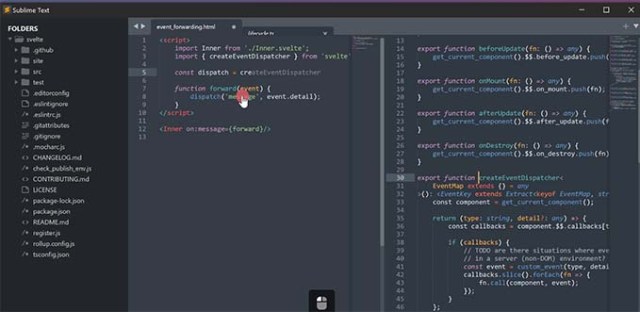
WordPress works differently. It’s a complete content management system (CMS) that gives you a dashboard to handle everything. You can log in, make edits, and publish changes instantly, with no coding required.
It also gives you full control over your site’s appearance. Instead of manually rebuilding layouts, you can choose from thousands of ready-made WordPress themes that instantly change your site’s design.

And if you ever need extra functionality — like adding contact forms, improving SEO, or creating image galleries — you can do it by choosing from the 60,000+ WordPress plugins. These are like apps for your site and can be installed with just a few clicks.
In summary, switching to WordPress saves you time, keeps your site up to date, and helps it grow as your needs change.
You can learn more in our comparison of WordPress vs static HTML websites.
How to Convert HTML to WordPress
Now that you know why WordPress is a great choice, let’s look at how to make the move.
The best method depends on your goal. Are you just trying to add a single HTML page to your site, or do you want to convert your entire website?
I’ll cover the easiest ways to handle both. We will start with the simplest scenario first.
- Use Case 1: You Want to Add a Single HTML Page to WordPress
- Use Case 2: You Want to Convert a Full HTML Website to WordPress
- Step 1. Install and Set Up WordPress
- Step 2: Find a WordPress Theme That Matches Your Old Site
- Step 3: Set Up WordPress Permalinks
- Step 4: Recreate Your Content in WordPress
- Step 5: Set Up Redirects to Preserve Your SEO
- Step 6: Point Your Domain Name to Your New WordPress Website
- Step 7: Install Essential WordPress Plugins
- What About Converting HTML Manually Into a WordPress Theme?
- Alternate: Get Professional Help to Migrate Your HTML Website
- Bonus Resources for Learning WordPress
- Frequently Asked Questions About Converting HTML to WordPress
Use Case 1: You Want to Add a Single HTML Page to WordPress
Let’s start with a common scenario I see. You don’t want to move a whole website, but you have a single HTML file you want to add to your WordPress site.
Maybe you downloaded an HTML template from an online marketplace, or a designer gave you a file for a specific campaign. It’s a situation many users find themselves in.
Common examples include custom landing pages, a special ‘coming soon’ page, a unique sales page template, or even a simple one-page online resume.
If that’s your goal, there are a couple of ways to handle it. I’ll start with the quickest method first.
Method 1: Upload the HTML File to Your Site (Easiest Method)
Now, you may have a single HTML file, and you can simply upload it directly to your WordPress hosting account.
But if the page also includes additional CSS files and images, then you need to put all the files together in a folder and then upload the folder to your website.
You can do this using the file manager in your web host’s dashboard or special FTP client software for Windows or Mac. You’ll find clear instructions in our beginner’s guide on how to use FTP to upload files to WordPress.
You just need to add the file or folder to your website’s main folder. This is often called the public_html or root directory, which is the top-level folder that holds all your website’s files.

Once uploaded, anyone can access it directly by going to its URL, such as:
yourdomain.com/mylandingpage.html
I have a complete guide that shows you exactly how to upload an HTML page to WordPress so you don’t run into any 404 errors.
Limitations: While uploading an HTML file is quick, it’s important to understand the downsides. This method completely isolates the page from WordPress.
Your uploaded page will not use your WordPress theme’s styling. This means it won’t have your website’s header, footer, or fonts, so it will likely look inconsistent with the rest of your site.
It also can’t be edited from the WordPress dashboard, and it won’t benefit from any of your plugins, like your SEO or caching tools.
This makes it a poor choice for pages that require frequent updates.
Method 2: Recreate the HTML Page Using a Page Builder (Best Method)
A much better alternative is to recreate the page directly inside WordPress using a page builder plugin.
This is a tool that lets you build custom page layouts visually with a drag-and-drop editor, no coding required. This approach gives you full control and is much easier than it sounds.
I recommend using SeedProd. It’s a powerful drag-and-drop page builder that lets you visually recreate any layout without touching code. You can simply add columns, text, images, and buttons to match your original HTML page.

The biggest benefit is that the new page will automatically use your theme’s design, making it look perfectly consistent. It will also work with all of your other plugins.
Best of all, when you need to make a change, you can edit the page right from your WordPress admin area just like any other page on your site.
We have written helpful tutorials on how to use SeedProd to create different types of pages:
- How to Create a Custom Home Page in WordPress
- How to Create a Landing Page With WordPress
- How to Create Beautiful Coming Soon Pages in WordPress with SeedProd
- How to Create a Sales Page in WordPress (That Converts)
- How to Create a Professional Online Resume in WordPress
- How to Create a Services Section in WordPress
- How to Add a Portfolio to Your WordPress Site
- How to Create an Online Restaurant Menu in WordPress
Use Case 2: You Want to Convert a Full HTML Website to WordPress
Now, let’s tackle the other common goal: moving your entire static HTML website over to WordPress. This is for when you want to fully modernize your site and manage everything in one place.
The most effective and reliable method is to systematically rebuild your site’s design and content using modern WordPress tools. This is much easier than trying to convert code manually and gives you a far better result.
Step 1. Install and Set Up WordPress
The first thing you need is WordPress hosting. This is the place where your website files live on the internet. A good host makes sure your site runs smoothly and is available to visitors.
I recommend Bluehost to new WordPress users. I use Bluehost myself and find them to be very reliable, especially if you’re just getting started. And they often have good deals.
Right now, they’re offering WPBeginner readers a free domain name and a big discount on hosting. You can get started for just $2.99 a month, which makes it an affordable choice.
Alternatives: If you want other options, then I recommend Hostinger or SiteGround. They both have solid reputations and good performance at fair prices.
For this guide, I’ll use screenshots from Bluehost just to show you the process. But the basic steps are pretty similar, no matter which top WordPress hosting provider you choose.
To begin, head over to the Bluehost website and click on the button that says ‘Get Started Now.’

You’ll then see their pricing page with different plans. For most websites, especially when you’re just starting out, the Starter plan is perfectly fine.
Pick a plan by clicking the ‘Choose Plan’ button.

Next up, you’ll be asked about your domain name. This is your website’s address on the internet (like www.yourwebsite.com).
Simply select ‘I’ll create my domain name later.’ This keeps your old HTML site online while you build your new one. We’ll switch the domain over at the very end, so you don’t have any downtime.

Why set up a domain later? 🤔 If you already have a domain connected to your HTML site, choosing this option lets you set up WordPress without affecting the live site. Once everything is ready, I’ll show you how to point your domain to WordPress.
After that, you’ll need to fill in your account details and payment information to complete the purchase.
Bluehost will then send you an email with your login details. Keep that email safe! You’ll use those details to log in to your hosting account dashboard.
Here’s my favorite part: When you log in for the first time, Bluehost installs WordPress automatically for you.
Now, simply look for the ‘Edit Site’ button and click it. That will take you straight to your WordPress dashboard.

And that’s it, you’ve got WordPress installed!
Need a bit more help with the WordPress installation? Check out our detailed WordPress installation tutorial that walks you through each step.
Step 2: Find a WordPress Theme That Matches Your Old Site
The next thing to do is choose a WordPress theme that looks similar to your old HTML site’s design. You’ll find helpful tips on what to consider in our guide on selecting the perfect WordPress theme.
Don’t worry about finding an exact match, as you can customize it.

A theme gives you a professional design foundation, controlling your site’s header, footer, colors, and fonts without needing to code. There are thousands of great free and premium WordPress themes available.
Step 3: Set Up WordPress Permalinks
WordPress provides a few permalink options to give you control over how your website addresses (URLs) are structured.
I always recommend using the ‘Post name’ permalink structure. It creates clean, easy-to-read URLs based on your page or post title (like yourwebsite.com/about-us).
This is not only better for visitors but also gives you a nice little SEO boost by including keywords directly in the address.
Now, plain permalinks don’t give any context about the post at all, like this:
yourblog.com/?p=123
‘Post name’ permalinks are much nicer and more informative, like this:
yourblog.com/your-blog-post-title
I’m sure you’ll agree that the second option is much easier to understand.
It’s quick and easy to choose an option from the Settings » Permalinks page of your dashboard.
In the section called ‘Common Settings’, select the ‘Post name’ option.

Then simply scroll down and click the ‘Save Changes’ button.
That’s it for permalinks! Now, WordPress will use the “Post name” structure for all your new pages and posts.
Step 4: Recreate Your Content in WordPress
Once your theme is active, it’s time to move your content from the old HTML files into WordPress.
For this, you can choose the best method based on how complex each page is.
WordPress Block Editor
For most of your important pages, like your ‘About,’ ‘Services,’ or ‘Contact’ pages, the built-in WordPress block editor is perfect. If a page is mostly text and images in a simple layout, this is the easiest route.

You can simply create a new page in your WordPress admin, then copy the text from your old HTML file and paste it into the editor. From there, you can use blocks to add headings, images, lists, and buttons to structure your content.
For detailed instructions, please see our guide on how to use the WordPress block editor.
Page Builder Plugin
If your old site had a custom homepage, landing pages, or pages with complex multi-column layouts, then a page builder is the better choice. It gives you the flexibility to recreate those specific designs.
For this, I recommend SeedProd. It’s a drag-and-drop builder that lets you visually recreate any layout, giving you full control over the design without writing code. This is ideal for getting those important, custom-designed pages to look just right.

You’ll find a helpful list of tutorials earlier in this article that cover how to create different types of pages in WordPress using SeedProd.
Pro Tip: To make this process easier, open two browser tabs. In the first tab, view your live HTML page. In the second tab, have your website’s SeedProd page or the WordPress editor open. You can then copy the content from your old page and paste it into the new one, recreating the layout block by block.
Step 5: Set Up Redirects to Preserve Your SEO
This is a step you absolutely cannot skip, especially if your old website was getting traffic from search engines.
It’s very likely that your old HTML website URLs are different from your new WordPress permalinks. If you don’t address this, then anyone who has a link to your old site will see a frustrating 404 ‘Page not found’ error on your new WordPress site.
To avoid this, you need to set up redirects to automatically send visitors from your old HTML URLs to the correct pages on your new WordPress site.
You’ll need to install and activate the Redirection plugin. It’s free and very effective. If you need help, see our guide on how to install a WordPress plugin.
This plugin provides a user-friendly interface for managing redirects safely. It’s much easier and safer than trying to manually edit your website’s .htaccess file, where a small mistake could take your whole site offline.
Once activated, you’ll find the Redirection plugin settings under Tools » Redirection.
In the Redirection plugin interface, ‘Source URL’ is where you enter your old HTML website URL.
For example, if you had an ‘about us’ page on your old site with the URL https://your-old-website.com/about.html, then you enter /about.html.

‘Target URL’ is where you enter the new WordPress URL for the corresponding page.
For example, if your new ‘about us’ page in WordPress has the permalink about-us, then you would enter /about-us/.
Make sure the ‘301 – Moved Permanently’ option is selected for the redirect type. A 301 redirect tells search engines that the page has permanently moved to a new location. This is important for SEO.
Finally, click the ‘Add Redirect’ button to save the redirect.
For detailed instructions, see our guide on how to set up redirects in WordPress.
It’s very important to do this for every single page you move from your old site. Take your time and carefully map each old URL to its new one to ensure no visitors or search engines get lost.
After you’ve added your redirects, it’s always a good idea to test them. Type your old HTML website URLs into your browser and make sure they correctly redirect you to the right pages on your new WordPress site.
Taking the time to do this makes sure you don’t lose the valuable traffic and authority you’ve already built. It’s the key to a successful migration.
Alternative: If you already have AIOSEO or are considering using it for SEO, then you might want to use its Redirection Manager instead of installing a separate Redirection plugin.
It is a premium plugin, but it has a powerful Redirection Manager built in and lets you set up full site redirects.

Besides that, AIOSEO has many other features to help your website rank better in search results.
It offers 404 error tracking to easily catch any broken links and lets you easily add schema markup, custom breadcrumbs, local SEO modules, and more.
Step 6: Point Your Domain Name to Your New WordPress Website
You’re almost there! You’ve got your content in WordPress, your images imported, and your website is looking good. Now, let’s make your new WordPress site actually appear when people type your domain name (like yourwebsite.com) into their browser.
To do this, you need to update your domain name settings. Specifically, you’ll be changing something called nameservers.
Nameservers are like the internet’s master address book. They are special addresses that tell the internet exactly where your domain name should go to find its website.
Currently, your domain’s ‘address book entry’ (its nameservers) is pointing to the old location where your static HTML website was previously stored.
To get your new WordPress website to show up, you need to update this address book entry. You’ll change the nameservers to point to your new WordPress hosting company.
This tells the entire internet, “For yourwebsite.com, don’t go to the old website anymore. Go to my new WordPress host instead.”
Your WordPress hosting provider (such as Bluehost, Hostinger, or SiteGround) will give you the nameserver information you need. It usually looks something like this:
ns1.hostingprovider.com
ns2.hostingprovider.com
Your hosting provider will provide you with the exact nameservers to use.
But where do you change these nameserver settings? It depends on where you registered your domain name. This is called your domain name registrar.
It might be the same company where you got your hosting, or it might be a separate domain registrar company like Network Solutions or Namecheap.
You’ll need to log in to your account at your domain registrar. Then, look for the settings for your domain name, such as ‘DNS Settings’, ‘Nameservers’, or ‘Domain Management’.
For example, here is the screen I see on my Bluehost account.

The steps you need to take change depending on the company you use. You’ll find step-by-step instructions for many popular domain registrars in our guide on how to easily change domain nameservers.
Once you update these nameservers, it can take a little time for the change to spread across the entire internet. This is usually just a few hours, but sometimes it takes a couple of days.
This is called ‘DNS propagation’. During this time, some visitors might still see your old site, while others will start seeing your new WordPress site.
Once DNS propagation is complete, when people type your domain name into their browser, they will be directed to your new WordPress website hosted with your new provider!
Step 7: Install Essential WordPress Plugins
Now, for one of the biggest reasons people switch to WordPress from HTML websites: plugins!
Think of plugins as apps for your website. These are little add-ons that you can install to instantly add new features and functionality to your WordPress site.
With a static HTML website, adding any new feature was usually a coding project. But with WordPress, it’s often as simple as installing and activating a plugin.
It’s like going from a basic flip phone to a smartphone. Plugins unlock a whole universe of possibilities for your website, without needing to be a coding whiz.
What kind of things can plugins do? Pretty much anything you can imagine.
There are plugins for backups, improving security, setting up caching, starting an eCommerce store, working on your search engine optimization, and more.
There are thousands of WordPress plugins available, both free and paid. It can be a bit overwhelming to choose, I know. A question I often hear is ‘Which plugins do I actually need?’
So we created a guide on how to pick the best plugins for your website. It’s worth checking out to learn how to evaluate plugins and find the right ones for your needs.
But to give you a quick start, here are a few top plugins that I often recommend installing on a new WordPress website:
- WPForms helps you easily create powerful forms. I use WPForms on my own sites and find it user-friendly. See our complete WPForms review for more information about its features.
- SeedProd is a drag-and-drop website builder that lets you easily customize your website design. It’s great for creating custom page layouts and even entire WordPress themes without coding. Check out our detailed SeedProd review to learn more.
- AIOSEO (All in One SEO) is one of the most popular and comprehensive SEO plugins for WordPress. You can start optimizing your entire site for better search engine rankings in less than 10 minutes. See our AIOSEO review for more details.
- MonsterInsights helps you understand your website traffic and visitor behavior. It connects your WordPress site to Google Analytics and shows you key website stats right in your dashboard. You can learn what it can do in our comprehensive MonsterInsights review.
- OptinMonster helps you grow an email list and boost conversions. It’s a powerful toolkit for creating popups, opt-in forms, and more. See our complete OptinMonster review for more information.
For even more plugin ideas, check out my list of essential WordPress plugins.
What About Converting HTML Manually Into a WordPress Theme?
You may wonder if you can simply convert your old HTML code into a new WordPress theme. I often get this question, especially from people who are more technically curious.
The Developer Method: Converting HTML to a Custom Theme
Technically, yes, a developer can do this. The process involves creating the core WordPress theme files (like header.php, footer.php, and index.php) and then rebuilding your HTML layout within them.
This involves replacing the static content in your HTML files with special WordPress code called template tags. These tags are PHP functions that dynamically pull content like your posts and pages from the WordPress database, making your site manageable.

Why I Don’t Recommend This for Most Users
However, I honestly don’t recommend this method for most business owners or beginners. While it might sound efficient, it comes with a very steep learning curve and several major downsides:
- It requires strong coding knowledge. You need a solid understanding of HTML, CSS, and especially PHP to do this correctly.
- You must learn the WordPress template hierarchy. This is the complex set of rules that determines which template file WordPress uses for any given page.
- It’s a time-consuming process. Manually converting code takes a lot of time and is very prone to errors.
- The risk is high. It’s very easy to make a small mistake that could break your entire website.
That’s why I strongly advise sticking with the methods we’ve already covered. They give you all the benefits of WordPress without the technical headaches.
Alternate: Get Professional Help to Migrate Your HTML Website
For many website owners, migrating from HTML to WordPress is totally doable, especially with this guide. But perhaps you’re not comfortable with technical website tasks, or just really busy.
In that case, getting professional help is a great option. I recommend checking out Seahawk Media, a service with a strong reputation in the WordPress community for reliable migrations.

Their team of experts can handle the entire migration from HTML to WordPress, including a complete analysis of your existing HTML website, custom theme development, and importing all of your content.
Bonus Resources for Learning WordPress
So, you’ve made the leap from a static HTML website to the dynamic world of WordPress.
Now, if you’re thinking, ‘WordPress is great, but there’s a lot to learn!’, then you are definitely not alone. It’s true, WordPress has a ton of features and options.
But don’t worry! WordPress is actually quite user-friendly, and you’ll get the hang of it faster than you might think. And the best part? WPBeginner is the largest WordPress resource site for beginners, and we’re here to help you every step of the way.
Here are just a few of the completely free resources you can find on WPBeginner to help you master WordPress:
- The WPBeginner Blog is the heart of WPBeginner. You’ll find thousands of step-by-step tutorials, guides, and articles on everything WordPress.
- The WPBeginner Dictionary is our glossary where you can learn WordPress terminology.
- WPBeginner Videos is our library of video tutorials that walk you through common WordPress tasks step-by-step. It’s perfect for visual learners!
- Our WPBeginner YouTube Channel offers even more video help and is used by over a million subscribers.
- The WPBeginner Blueprint introduces you to the tools and plugins we use here on WPBeginner. It’s like looking behind the scenes at our own WordPress setup.
- WPBeginner Deals is where we gather exclusive discounts and coupons on WordPress products and services, just for WPBeginner users. You can save money on themes, plugins, hosting, and more.
Frequently Asked Questions About Converting HTML to WordPress
Having helped many users make this switch from HTML to WordPress, I get a lot of common questions. Here are the answers to some of the most frequently asked questions.
1. Will converting from HTML to WordPress affect my SEO?
It can, both positively and negatively. If you follow the steps correctly, especially setting up 301 redirects for all your old pages, you can protect and even improve your SEO. WordPress and plugins like AIOSEO offer far better tools for optimization than a static HTML site. However, if you fail to set up redirects, you will lose your existing rankings.
2. How long does it take to migrate a site from HTML to WordPress?
This depends on the size of your website. For a small site with 5-10 pages, you could likely complete the process in a day. For a larger site with dozens or hundreds of pages, it will be a multi-day project. The key is to be methodical and transfer content page by page.
3. Can I keep the exact same design from my HTML site?
While you can find a WordPress theme that looks similar, getting an exact 1:1 match is difficult without custom development. My advice is to focus on finding a modern, clean theme that is similar to your old design and then using the page builder to recreate your key page layouts. The goal is to modernize and make management easier, not just to create a perfect clone.
I hope this tutorial helped you convert your static HTML site to WordPress. You may also want to see my ultimate WordPress SEO migration checklist for beginners or my expert pick of the best WordPress migration services.
If you liked this article, then please subscribe to our YouTube Channel for WordPress video tutorials. You can also find us on Twitter and Facebook.
The post How I Converted My HTML Site to WordPress (& Made It 10x Easier to Update) first appeared on WPBeginner.





Responses